Excel Import/Export
Import/Export is a pro feature which requires a paid subscription. Sign Up Now!
While DartCannon is powerful in its own right, there are times where you might
want to use the power of Excel and we make it easy to import or export xslx
files.
Export
Exporting an Excel file is as easy as clicking 'Export Excel' from the Simulation menu.
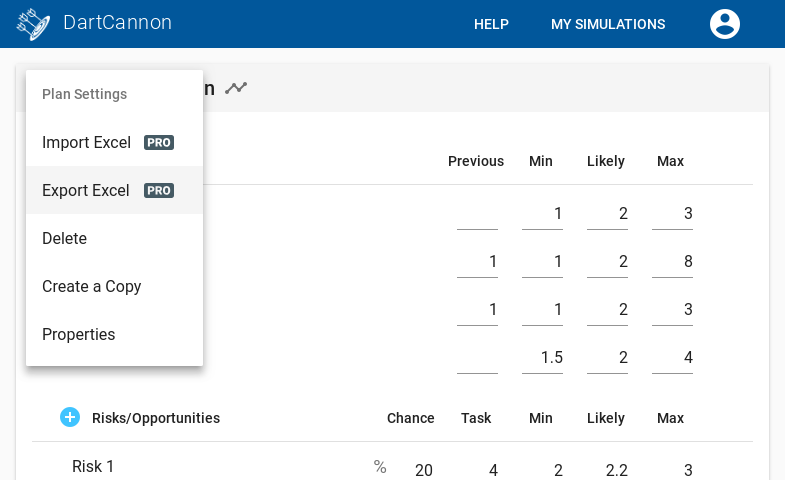
The resulting XLSX will contain the following worksheets:
- Introduction
- Items (for budgets) or Tasks (for plans)
- Risks
- Simulation Results
- Result Ranges & Probabilities
- Critical Paths (only for plans)
It is important to note that the export is "static" - changing the estimates in the excel will not change the results. Because the output is based on the last simulation run on DartCannon, it is suggested you increase the number of runs to the maximum before exporting for best results.
Import
Importing from a spreadsheet follows a straight forward process.
After clicking on 'Import Excel' from the Simulation menu, you'll be presented with a dialog to either drag and drop you excel file or click 'Choose File' to open the file selection dialog.
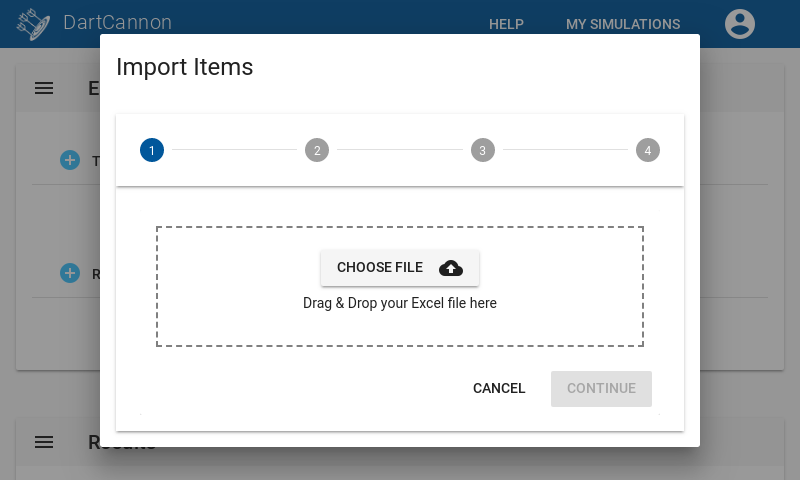
After selecting your file, you'll need to click 'Continue' to confirm.
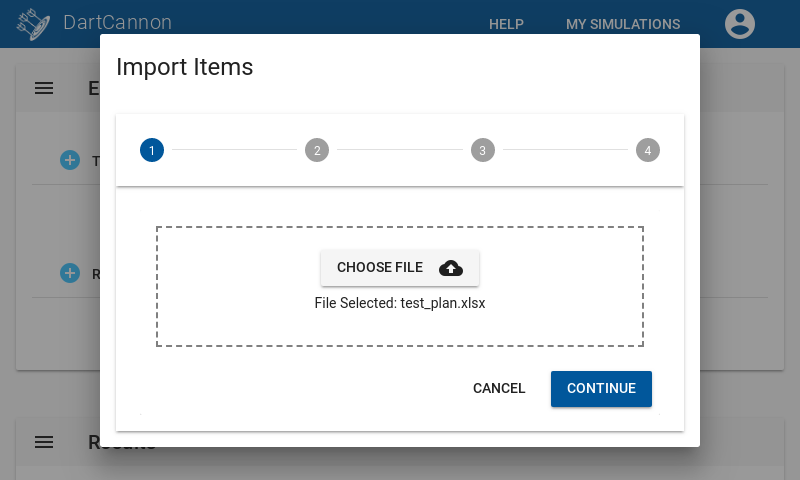
The file will be uploaded and processed. Once complete, you'll need to identify which sheets and columns match up with items and risks. DartCannon will attempt to guess but you may need to adjust its column selection.
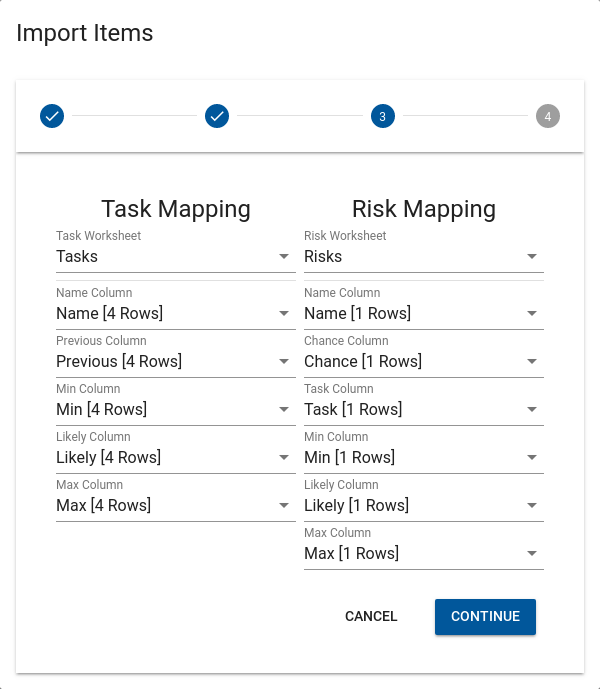
Once you are done picking sheets and columns, there is one last confirmation before the items and risks are added to your simulation.
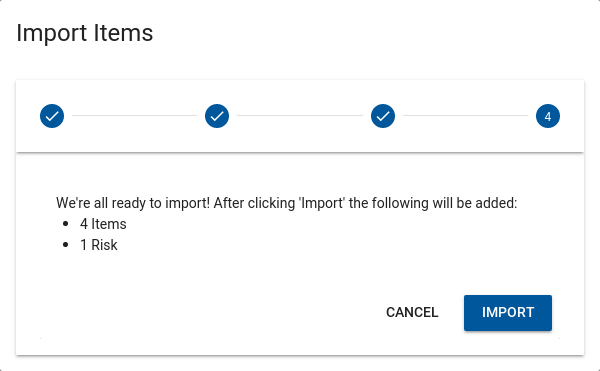
Formatting For Import
DartCannon will do its best to process any file you throw at it, but here are a few tips to ensure compatibility.
- Header Row - Make sure you have a header row in the 1st 5 rows of your sheets, it starts in column A, and there are no hidden columns.
- No Skipped Rows - hidden or skipped rows can cause import problems. Delete any unused rows before importing
- Number Formatting - DartCannon ignores excel formatting, using the underlying value. Normally, this ensures accuracy but if you are using a formula to calculate a value, you can end up with something unintended, e.g. 2.33333333 instead of 2.3.